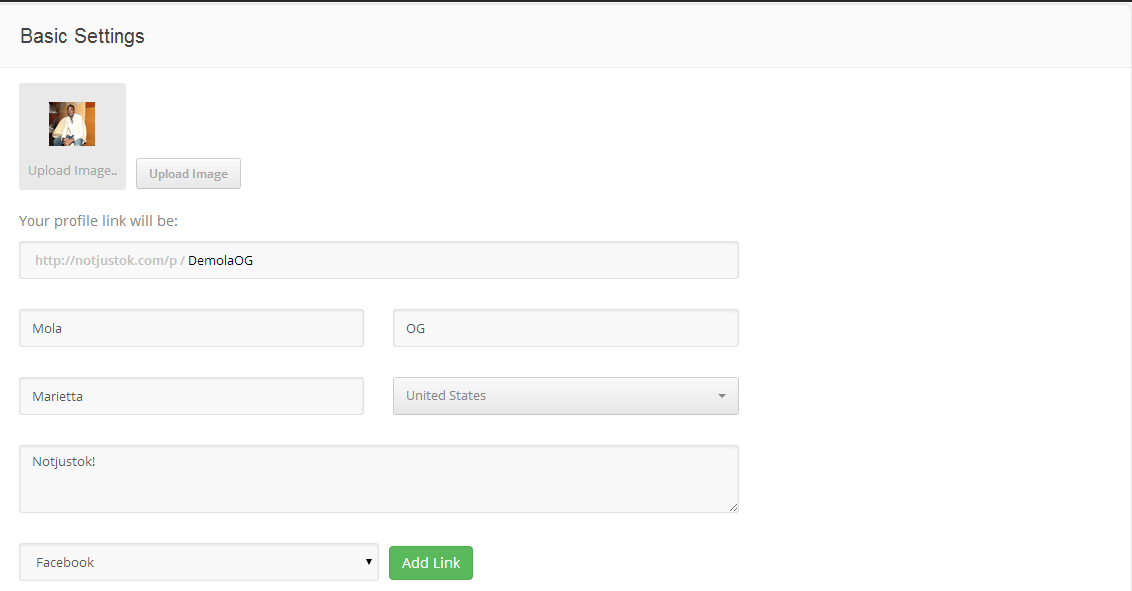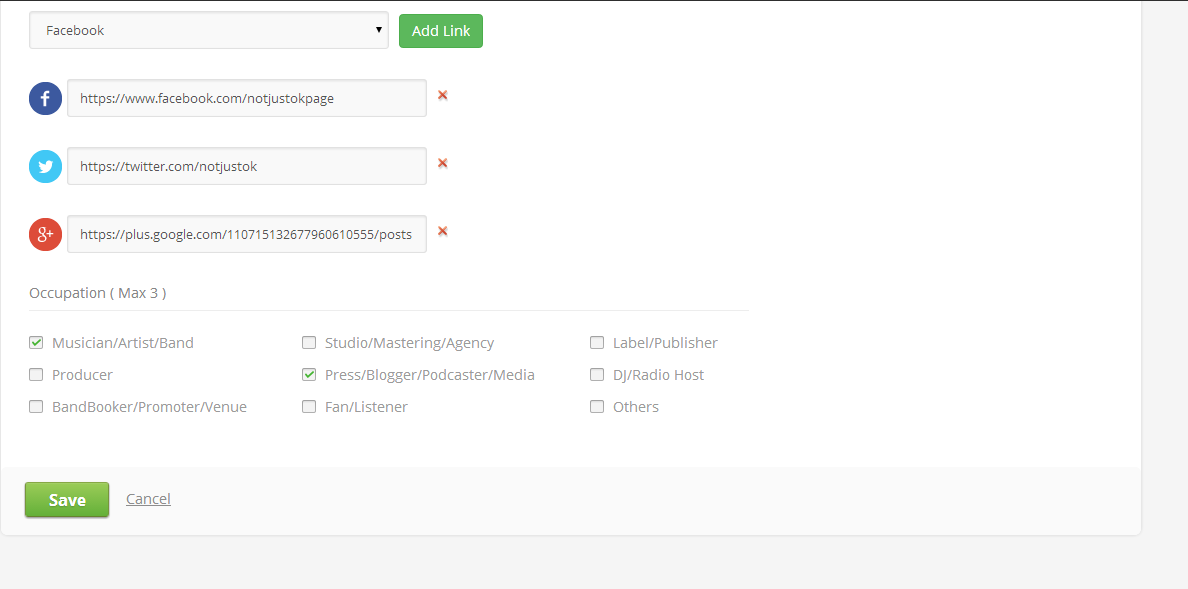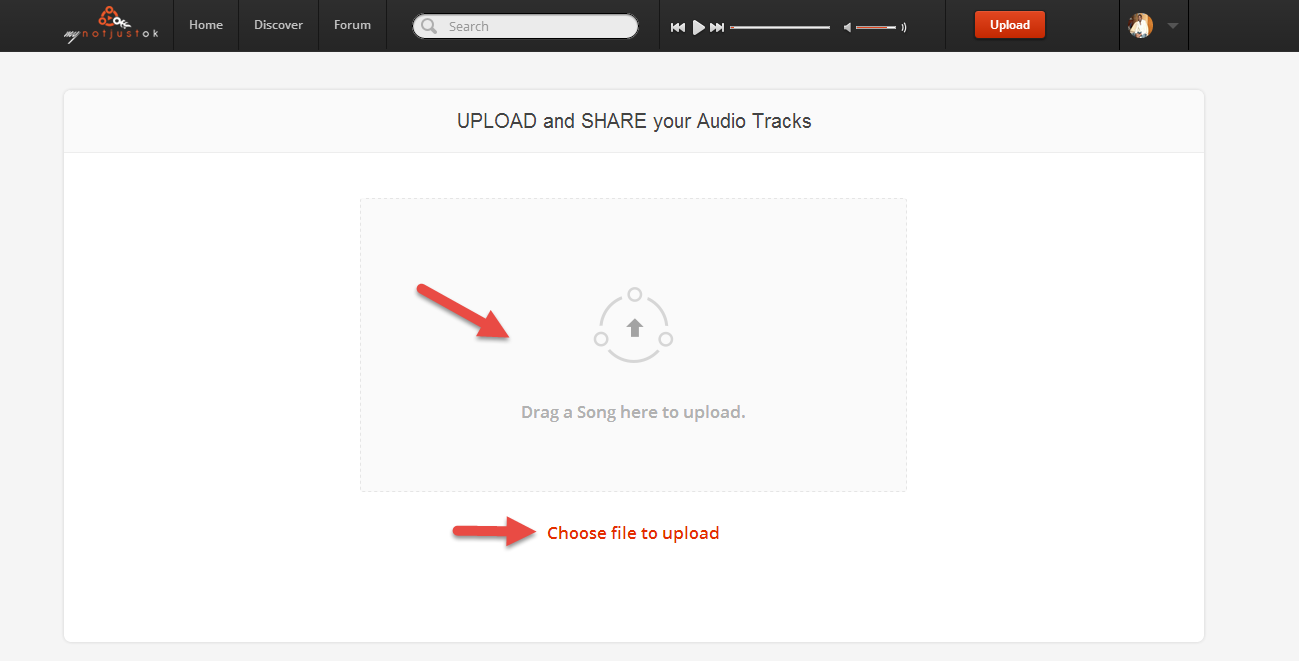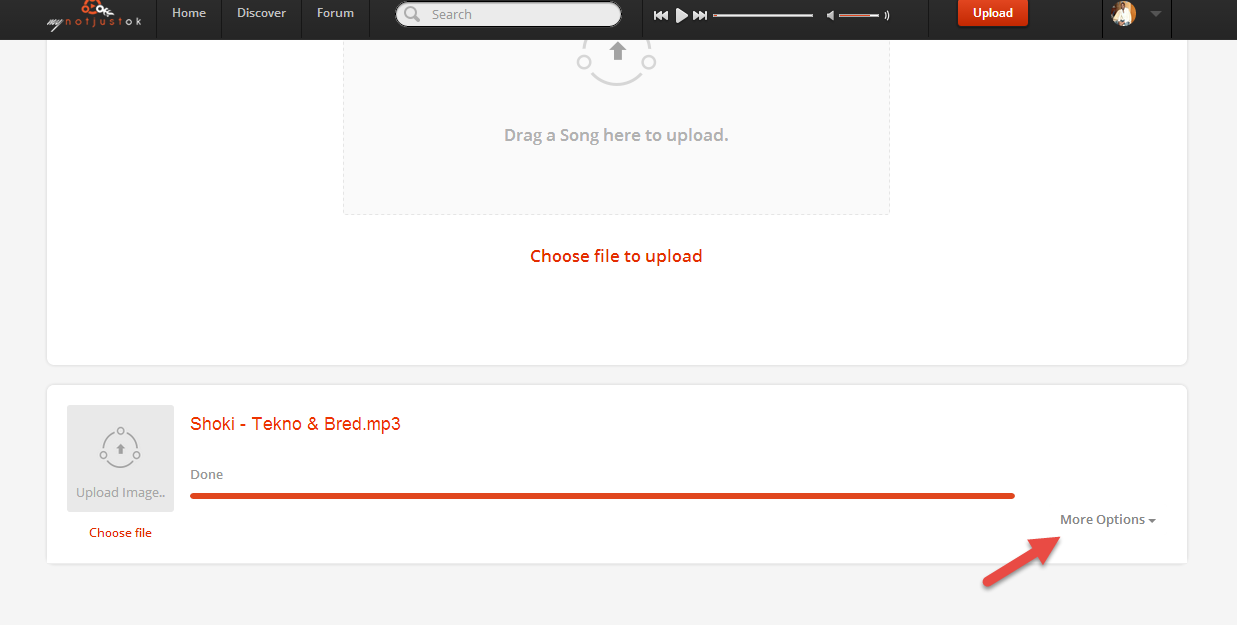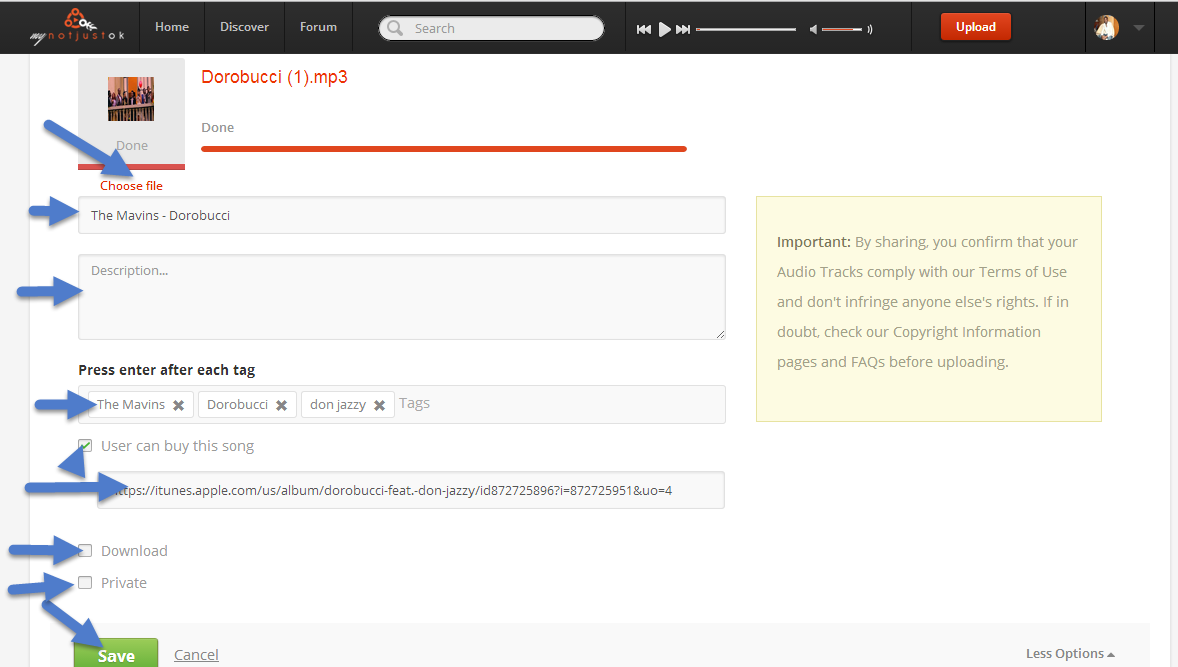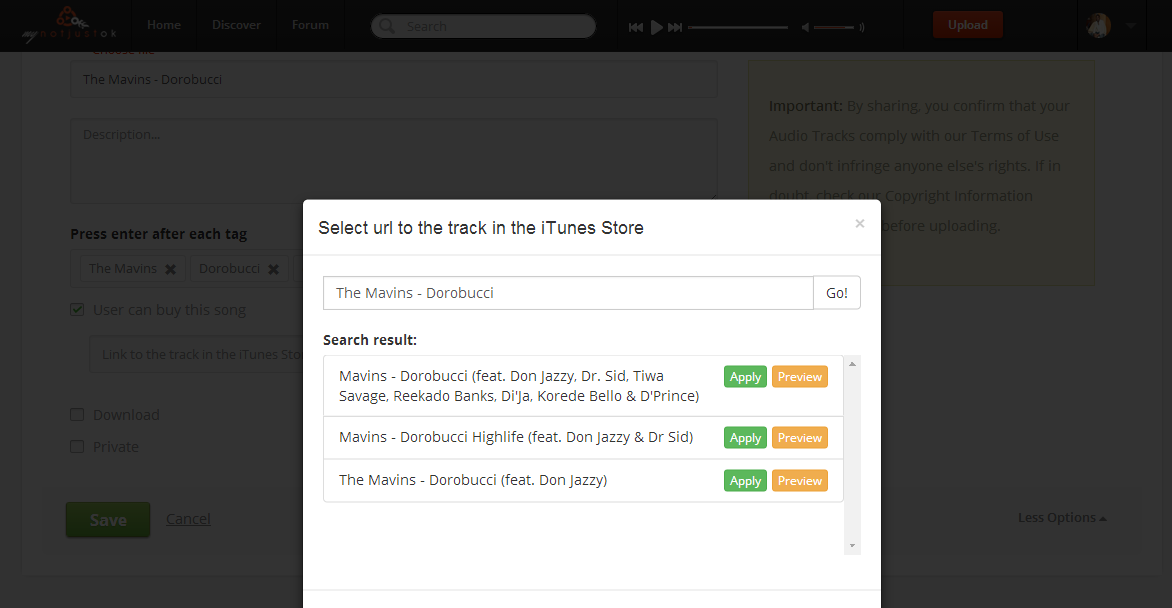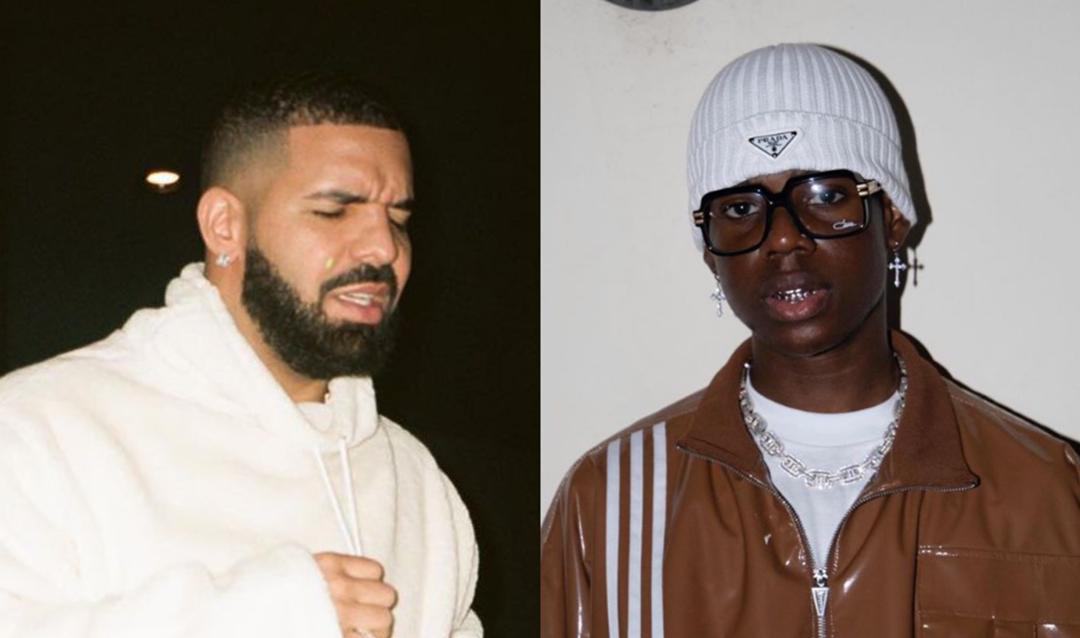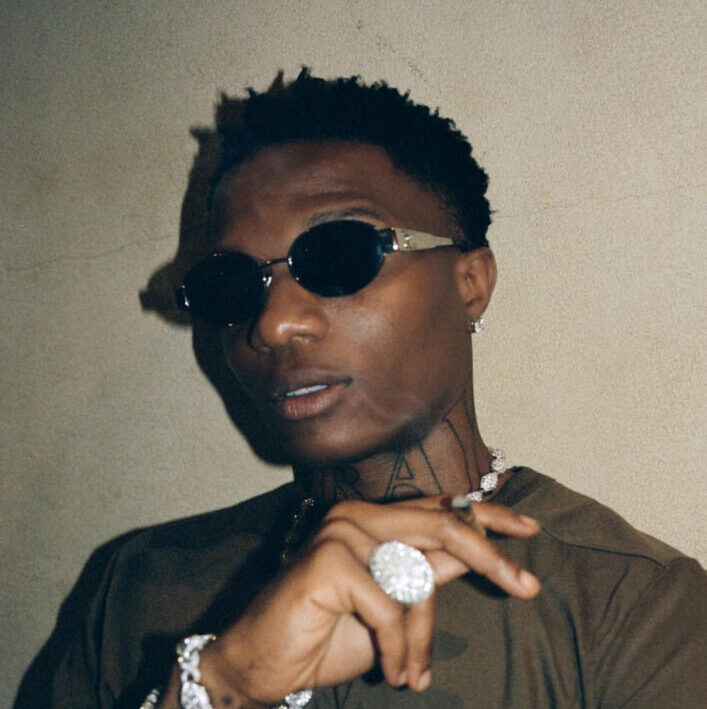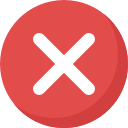How to Create Your Profile and Upload Songs on MyNotjustOk
SHARE

As most of you know, we launched Mynotjustok on Monday August 25th and the response has been amazing... especially the unbelievable signup rate. Thanks to everyone; Artists and Music lovers who have signed up.
With that said, we would like to encourage and show all users how to setup their profile properly with a meaningful username and complete their profile settings. If you are an artist, we will also cover how to upload your songs
Creating and Editing Your Profile on MyNotjustOk
- After Logging on to MyNotjustOk click on round thumbnail on the Top right corner and a drop down will appear as seen below
- Now select the Settings option in the drop down and the Basic Settings page appears below
- The first thing you should do is upload your image (either your picture or any image you want to me identified with) by clicking on the Upload Image button and selecting your picture.
- Next and VERY IMPORTANT, you want to update your user/profile link name so that people can find you easily on MyNotjustok... If you don't update this, your username will be a bunch of meaningless numbers. The username will determine the URL of your profile and need to manually changed by you. As you can see mine is DemolaOG.
- After this you should put in your first and last name. You have to put something in at least the First Name field because this is how people will find you in the search area of MyNotjustOk.
- Now, select the city and country you are in
- The next field is a description page where you can add your bio or more information about who you are.
- You SHOULD also add your Social Media sites to your profile by clicking the Drop Down, selecting what Social media link you want to add and by selecting the Add Link button. For example, select Facebook and click on the
- After entering all the information, make sure that you click on the SAVE button so that all the data saves.
Uploading your Songs on MyNotjustOk
Now that you have created your profile the right way, here are the steps to UPLOADING your songs or audio track on MyNotjustok
- Click on the UPLOAD button at the top of the MyNotjustOk site and the Upload Page appears
- Once the UPLOAD page appears you can either click on the 'Choose file to Upload' link or Drag songs to the 'Drag a Song here to Upload' portion of the screenshot above.
- After dragging or uploading the mp3, mp4, wma, wav or ogg audio file the file automatically starts to upload and convert the file as seen below.
- At this point click on the More Options drop down and several fields will appear
- First thing you want to do is upload the single art
- Now enter the Song information which should be Artist Name and Title so in the example above it should be The Mavins - Dorobucci
- Add you description in the description field
- Now enter the tags for the song. When adding tags you should type your tag and press the enter key on the keboard after each tag to save the tag as it is displayed above
- You can click on the Download check box if you want people to Download your song
- If you are not yet ready to release the song, you can click on the Private box so that only you can see the song.
- If you want people to buy the song, check the box beside 'User can buy this song' and you can click on the link field below it to enter the song you want to add on itunes. The search screen searches the itunes database to find out if your song is on itunes. See screenshot below